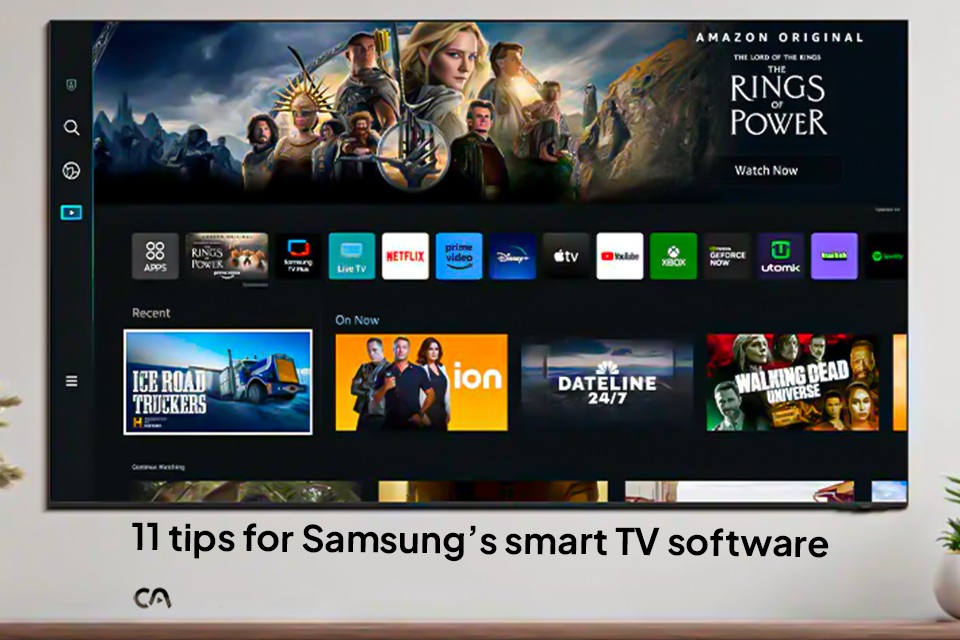
Optimize Your Viewing Experience: 11 Tips for Samsung's Smart TV Software
Uchenna S
12 Dec, 2024 08:07 pm
Tips and Tricks to Make the Most of Your Samsung Smart TV
While I’ve spent years reviewing streaming devices, Samsung TVs have always remained a blind spot—until recently. This past week, after succumbing to the allure of the Black Friday OLED sale, I installed my first Samsung TV in the basement. With my HDMI ports already occupied by a gaming PC, consoles, and a soundbar, I found myself diving into Samsung’s Tizen-based smart TV interface and learning the ropes.
If you’re in a similar position, here are some of the most useful tips and tricks I’ve discovered for making the most of your Samsung Smart TV experience:
1. Rearrange Your Apps
Samsung’s customizable app row is convenient for streamlining your experience. To move or remove an app:
-Click and hold the select button** on any app icon in the top row to reposition or remove it.
- You can also remove Samsung bloatware like the Health app here.
To add apps from Samsung’s store to your home screen:
- Click the “Apps” button in the app row.
- Scroll down to “Downloaded Apps.”
- Long-press on the desired app and select “Add to Home.”
2. Pin Inputs to the App Row
Samsung’s input selector can feel hidden under the Connected Devices menu. To make navigation faster:
- Go to Connected Devices and highlight the input you want.
- Scroll down and select “Add to Home.”
This makes your most-used inputs easily accessible from the home screen.
3. Customize Recommendations
Samsung’s Home screen can feel cluttered with promotional content, but you can tailor recommendations to fit your habits:
- Scroll to the bottom of the Home screen and click “Preferences” under Media Options.
- Thumbs-up your favorite streaming services here.
Additionally, you’ll find the “Continue Watching” menu in the same spot, letting you decide which apps should show recently watched content at the top of your interface. (This feature is limited to select streaming services, unfortunately.)
4. Tweak the Quick Settings Menu
The quick settings menu (accessed with the Settings button on your remote) can save time if customized:
- Long-press any setting and drag it into your preferred position.
- Move “All Settings” all the way to the left to make accessing the full settings menu easier.
5. Use Alexa Instead of Bixby
Samsung’s built-in voice assistant, Bixby, is fine—but Amazon’s Alexa is more versatile, especially for smart home integration. To use Alexa:
1. Go to Settings > General & Privacy > Voice.
2. Assign the remote mic button to Alexa, or activate hands-free voice commands on compatible models.
With Alexa, you can search streaming platforms, control smart home devices, and even play music by voice.
6. Open the Last Input or App on Startup
By default, Samsung TVs open the smart TV interface when powered on. If you prefer your streaming box, game system, or cable input:
1. Go to Settings > General > Smart Screen Option.
2. Disable “Start with Smart Hub Home.”
Alternatively, toggle on “Autorun Last App” to jump back into the last app or live TV service (e.g., YouTube TV, DirecTV Stream) without navigating through menus.
7. Use AirPlay for Missing Apps
Samsung’s app selection can feel limited compared to Roku or Fire TV. If you’re an iPhone user:
1. Open the desired app on your iPhone.
2. Tap AirPlay or Screen Mirroring in the Control Center.
3. Select your Samsung TV from the device list.
8. Access Missing Apps with the Web Browser
The Samsung Internet app can act as a workaround for missing streaming apps:
- Open the browser and visit the desired video website.
- Select a video, click the full-screen icon, and enjoy.
- Bookmark favorite sites by clicking the Star icon in the top right corner.
9. Control Your TV with Your Phone
With the SmartThings app (available for iOS and Android), your smartphone can act as a versatile remote control:
- Sign into the same Samsung account on both your phone and TV.
- Open the SmartThings app and tap on your TV to bring up the on-screen remote.
- Swipe up to reveal advanced controls, including volume and a keyboard for easier searching.
10. Use Bluetooth for Simultaneous Audio on Headphones & TV Speakers
Samsung TVs can send audio to Bluetooth headphones and the TV’s built-in speakers simultaneously. This feature is helpful if someone needs louder audio in their headphones without disrupting others.
To set it up:
1. Pair your headphones or earbuds via Quick Settings > Bluetooth Menu.
2. Go to Settings > General & Privacy > Accessibility > Multi-output Audio.
3. Enable Multi-output Audio and select your connected headphones.
Unfortunately, this feature does not support external soundbars or A/V receivers.
11. Stop Samsung from Sharing Your Data
Like most smart TVs, Samsung collects streaming activity for targeted ads. If you want to opt out:
1. Go to the left sidebar menu and select Privacy Choices.
2. Click “Do Not Share or Sell My Personal Information.”
3. Uncheck “Viewing Information Services” and “Interest-Based Advertisements Service.”
4. Hit OK to save.
This ensures your activity remains private.
Samsung’s Tizen interface might take some getting used to, but with these tips, you can streamline navigation, make adjustments to the interface, and take full advantage of your new TV experience.
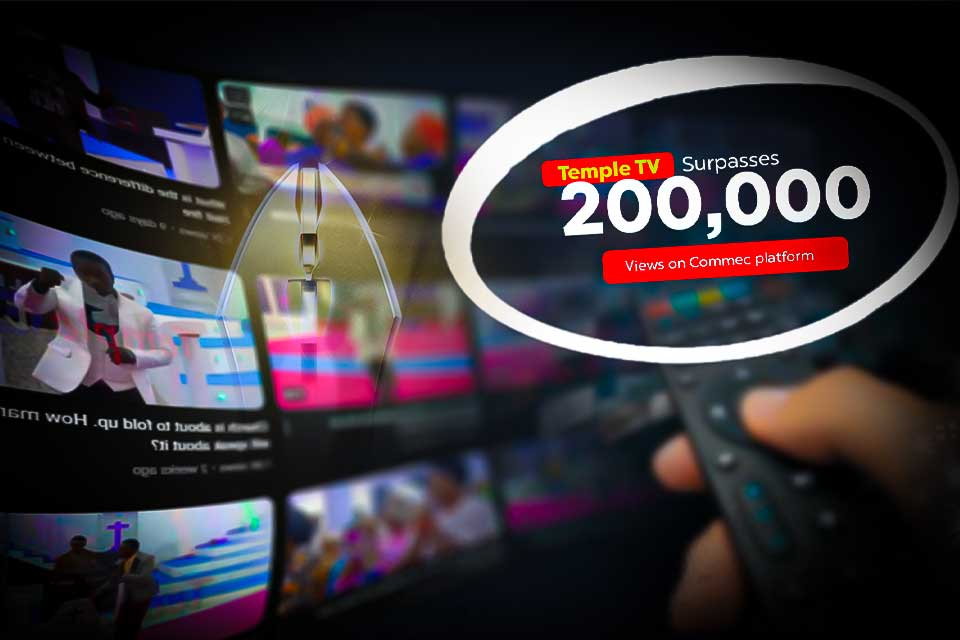

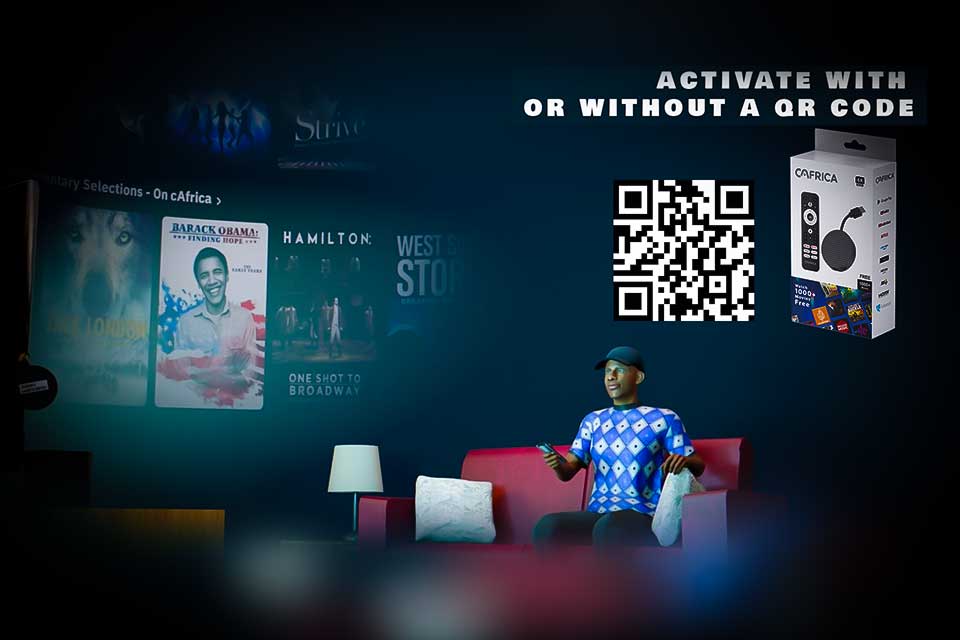
0 Comments